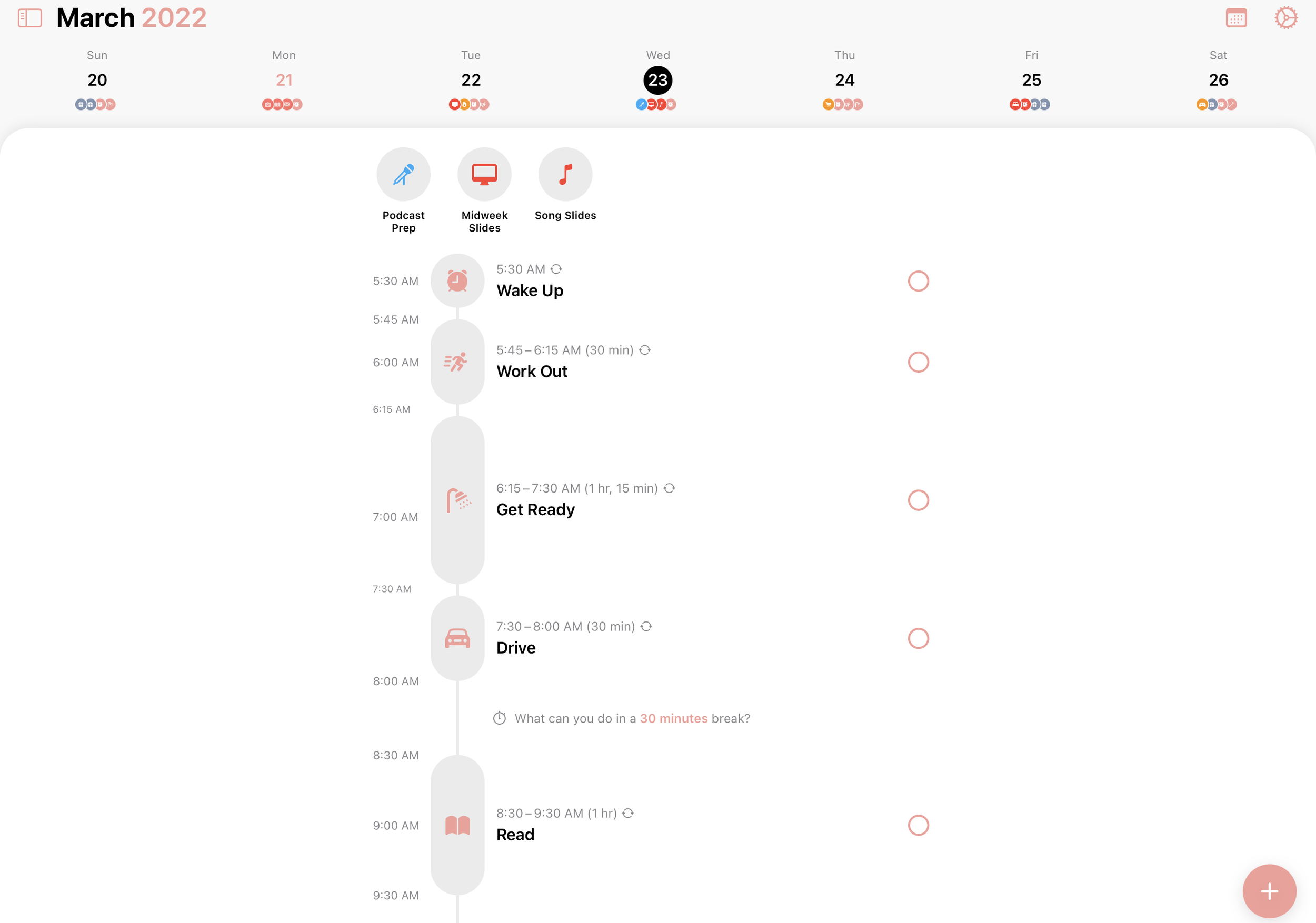Structured
My schedule is normally dictated by two things: my calendar and my to-do list. The Calendar app on my devices is full of meetings, calls, trips, and events that I have to be present for. Meanwhile, the Reminders app keeps track of tasks I need to complete as well as when they must be done. Together, these appointments and tasks make up the essentials of my routine, ensuring that I’m always where I need to be and that my work gets done.
But then there are things that fall between these two categories: family time, hobbies I’d like to make time for, sleep, and the like. Some people put these things on their calendar using a technique called block scheduling, but I don’t want to bog down my calendar with dozens of events every day. That would stress me out and make it difficult to identify the key appointments that I already have in my calendar.
What I need is something that fills that gap between my calendar and to-do list, a way to loosely map out my time without muddying the waters of what I truly can’t miss. Ideally, this tool would be able to integrate the important information I keep in Calendar and Reminders while supplementing it with information on what I’d like to do when I’m not otherwise committed.
This may seem obvious to some of you, but it took me a long time to figure out that what I’ve been looking for is a day planner. I didn’t realize how badly I needed one until I found Structured by Leonard Mehlig when he was interviewed in an issue of Indie Dev Monday last year.
Available on iPhone, iPad, and Mac, Structured is my ideal day planning app. It starts with a simple, blank timeline that you fill in with your wake up time, bedtime, and the things you want to do as the day goes on. Each task is assigned a name, icon, start time, and duration as you add it to your day. The app encourages you to fill in any gaps, though you can always leave some blank space for downtime as well.
The tool’s genius, though, is its integration with Calendar and Reminders. This integration is part of Structured Pro, a $5 one-time purchase, and the features it unlocks are well worth the price. With Structured Pro, you can select any of your calendars and to-do lists to be automatically included in your day plan. This has been so useful for me.
I’ve got a few Reminders tasks at the top of my timeline that need to be done. Better find a place on my timeline to put them!
Whenever I’m planning out a day, I can instantly see which parts of my schedule are already blocked off in my calendar and what I need to get done on that day so that I can plan out the segments of time between appointments. Reminders assigned to a certain time will appear in place on the timeline, whereas reminders set to a day with no time appear at the top of the timeline for that day. Importing of all of this data means I don’t have to switch back and forth between apps. It’s all right there in front of me.
Here’s how that plays out for me on a practical level: Every night before bed, I open up Structured to plan out the next day. At the top of my timeline, I see any tasks imported from Reminders that need to be completed that day. As I scroll down the timeline, I can see all of my Calendar events as well as any open time slots. I edit each of my Reminders tasks with an assigned time and approximate duration to ensure that I make time for them throughout the day, and then I fill in any open time with things I want to do that aren’t already in Calendar or Reminders.
This is exactly what I wanted! I still keep track of my key appointments and tasks in the same apps I’ve always used, and then I can see them all laid out neatly on a timeline in Structured alongside anything else I’d like to do. This approach allows me to go into each day with a plan for how I’m going to accomplish the things I absolutely need to do as well as some time set aside for things I’d like to do. And I know the difference between the two because items imported from Calendars and Reminders are non-negotiable while my Structured tasks can be moved around as needed.
And this only scratches the surface of what the app can do. Every task is color coded to match your calendars and Reminders lists, and Structured tasks can be assigned any color you like so you can quickly scan your timeline and see what’s coming up. Optionally, you can have the app send you a notification when a task in your plan begins or ends so that you stay on track. There are home screen widgets to show the current task in your day plan, how much longer is left on it, and what’s coming up next. And everything syncs between your devices via iCloud. The app is quite feature-rich, and a watch app is even on the way.
I use Structured every day, and I’ve found it so useful. It gives me a boost of confidence to go into each day with a plan for how it will go, and I’ve found that listing out my tasks actually helps me be more flexible as well. If something comes up, no biggie. I know what I can move around to make things work.
That’s not to say the app is perfect. Structured does sometimes struggle with repeating Reminders tasks, either not marking them as complete or marking them as complete multiple times instead of just once. I’ve also run into an issue where my all-day Reminders tasks don’t always stay in place when I put them at a certain time on the timeline. These are issues that the developer is aware of and working on, so I’m confident they’ll be resolved in time.
It’s understandable that Structured has a few rough edges given that it’s an indie app with such an ambitious purpose. I can only imagine the complexities of integrating so deeply with Apple’s default Calendar and Reminders apps and keeping all the information in sync over iCloud. But the more I used Structured, the more value I find in it and the peace of mind that it gives me. It’s rare to come across an app that does exactly what you’ve been wishing for over a long period of time, but that’s exactly the experience I had when I found Structured, and I’m still so impressed by it.
Being intentional with our time is so important, and I’ve found day planning to be a key tool for me in that endeavor. If you’re interested in giving a try, I recommend you download Structured for free and see if it’s right for you.
Thanks for reading! I’ll see you next time.