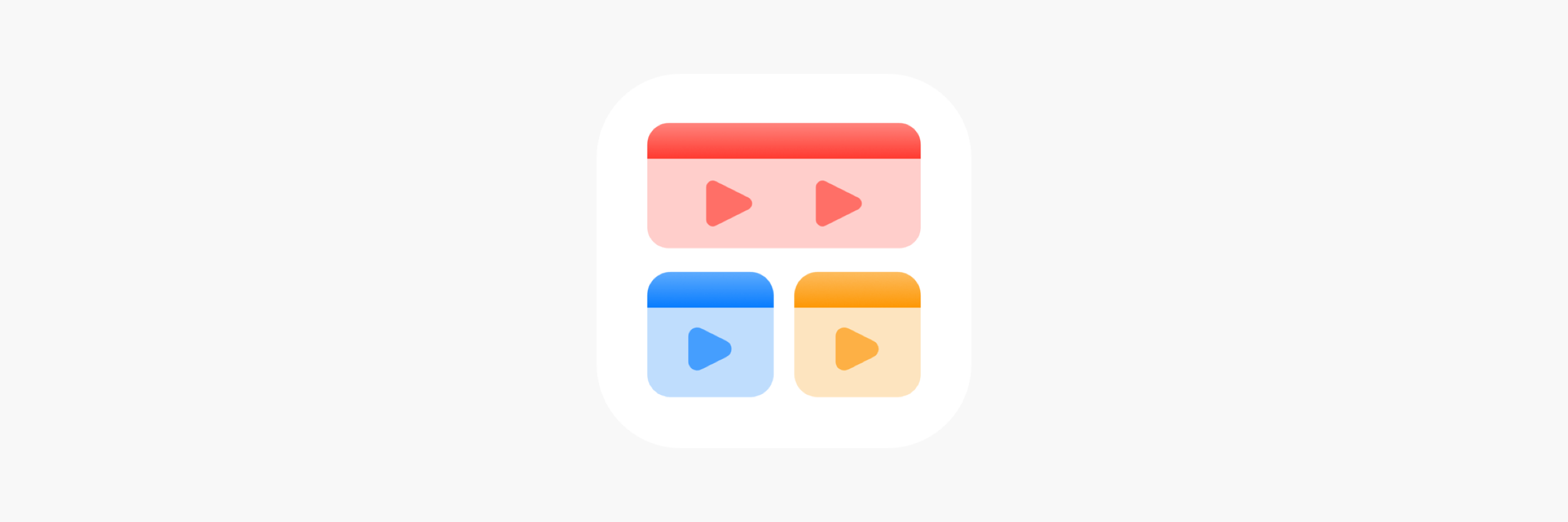Play
A very unexpected addition to my digital life lately has been Play by Marcos Tanaka. Available on iPhone, iPad, Mac, and Apple TV (🤩), Play is a tool for saving YouTube videos to watch later and syncing your queue across devices. And it is excellent.
When I first heard about Play in the Club MacStories Discord and had the opportunity to beta test it, I assumed it wasn’t for me. I don’t watch a ton of YouTube videos, so the Watch Later playlist built into the service has always served my needs just fine. But a series of events not long after the app’s official release changed my mind.
First, I started using a Safari extension called Vinegar by Zhenyi Tan. Vinegar replaces YouTube’s video player with Apple's built-in video player which, among other things, enables picture-in-picture and background audio playback. Once I found this extension, I stopped watching videos in the YouTube app and started watching in Safari.
So at that point, I was just using the YouTube app to manage my Watch Later queue. That’s when I decided to give Play a second look, and it just so happened that one of the app’s first major additions after its release was the option to open YouTube videos in Safari rather than the YouTube app. This made Play the perfect way to manage my watch later queue and, combined with Vinegar, it gave me a much better YouTube experience than I had with the official app. I'd call this my ideal YouTube-watching setup.
That’s just the tip of the iceberg, though. Since I’ve switched over to using Play, I’ve dug into many of its features and found them to be really helpful. It’s not only a great way to keep track of videos I want to watch, but also videos I’ve already watched in case I want to go back and look at them again.
But before we get too into the weeds, let me break down the basics: At its core, Play is just a list of YouTube videos that you’ve imported. You can import a video by copying its URL and pasting it into the app’s Add Video screen, by dragging a YouTube link from another app into Play, or via the share sheet (my preferred method). When importing a video, the app will save all of its metadata including thumbnail, title, channel, and length. This data is really useful down the line.
So you import videos into your Play queue, but then you want to watch them, right? When you tap on a video in the list, the app will present you with all of its details as well as a button to watch it. Once you’ve watched a video, it no longer shows up in your main video list but still remains in the Watched section in case you want to go back to it later.
You can organize your video library in Play with tags. For example, I watch a lot of tech videos on YouTube, but I also like to check out trailers. By creating one tag for tech videos and another for trailers, I can keep those videos separate from each other when I’m browsing my queue.
My video library in Play.
But videos don’t have to be tagged manually, and that’s where metadata comes in. In Play’s settings, you can create rules to automatically tag videos when you import them, the same way your email app might automatically flag certain messages in your inbox. If I import a video with the word “iPhone” in the title, Play knows to add the tech tag to it. This saves me a ton of work organizing my library.
Auto-tagging rules can be set based on words in a video’s title, the channel a video comes from, or video length. Multiple rules can even be combined, so you can have a separate tag for long cooking videos and another for short videos you can watch quickly. The possibilities are endless, and auto-tagging does a lot of the work for you.
As you can see, Play isn't just about keeping a list of videos to watch. It's a comprehensive tool for importing, organizing, and watching all of your favorite YouTube videos. And it does its job beautifully, but there are some nice extras that make the app even more of a joy to use.
Play’s widgets make it easy to see what’s in your queue from your home screen. It’s fun to have a little stack of video thumbnails that I can tap into anytime. Widgets can show your entire queue or just videos from a particular tag.
The app is endlessly customizable as well. You can change the accent colors of Play’s widgets and the app itself to fit whatever color scheme you prefer. As I mentioned above, you can change where you want your videos to play, whether it be in the YouTube app or in a browser. And you can adjust the way the app handles and displays (or hides) watched videos in your queue. I like apps that I can tweak to work just the way I want them to, and Play is definitely one of those apps.
It's also constantly growing. Even though Play is relatively new, it's received a bunch of updates already, including a whole new user interface on iPhone and iPad that's just stellar. I also really appreciate the addition of an Apple TV app to Play’s offering. Any video is better on the big screen, so it’s nice that you can pull up your queue on the Apple TV and jump right in to watching.
The one thing I’d like to see added to Play is background syncing of my video library. When I import a video via the share sheet, I have to explicitly open the app to ensure my video syncs up to the cloud. (This problem is a little bit easier to deal with thanks to Play's Shortcuts support and this basic shortcut I made to simplify the process.)
But even then, the app doesn't sync in the background on my other devices. This means that widgets on my various devices are often out of sync, so I always have to open Play to make sure I've got the latest data. I can't imagine background syncing is a trivial feature to add, but I think it would be a worthy addition and make Play perfect in my eyes.
I'm really thankful I decided to give Play a try. I don't see myself as a YouTube power user, but even for the relatively few videos I watch, the experience is much nicer thanks to this app. If you like to watch YouTube from time to time but don't have a good system for saving videos for later, I highly recommend checking this one out.
Play is available on the App Store for $2 as a universal purchase for iPhone, iPad, Mac, and Apple TV, with Family Sharing included.