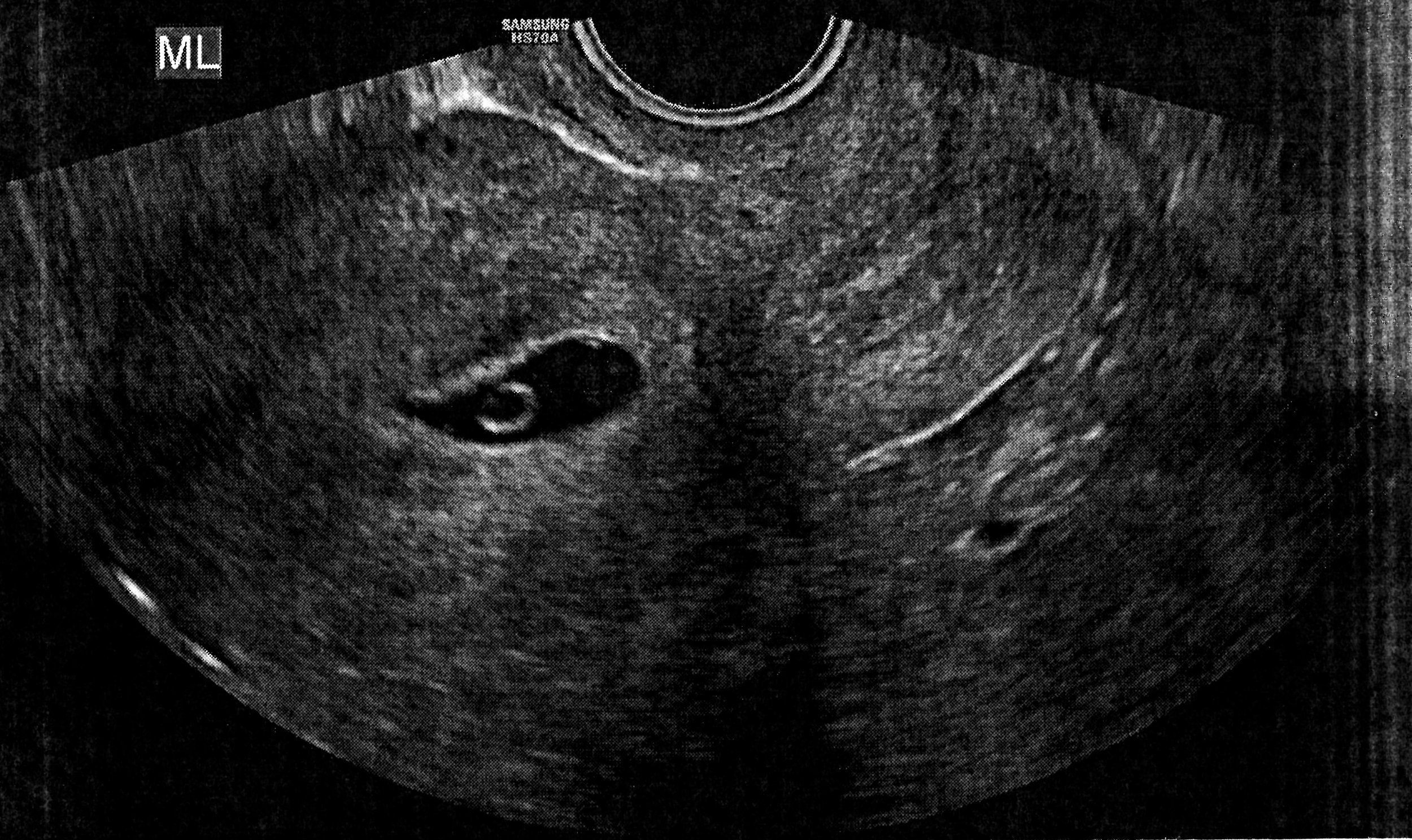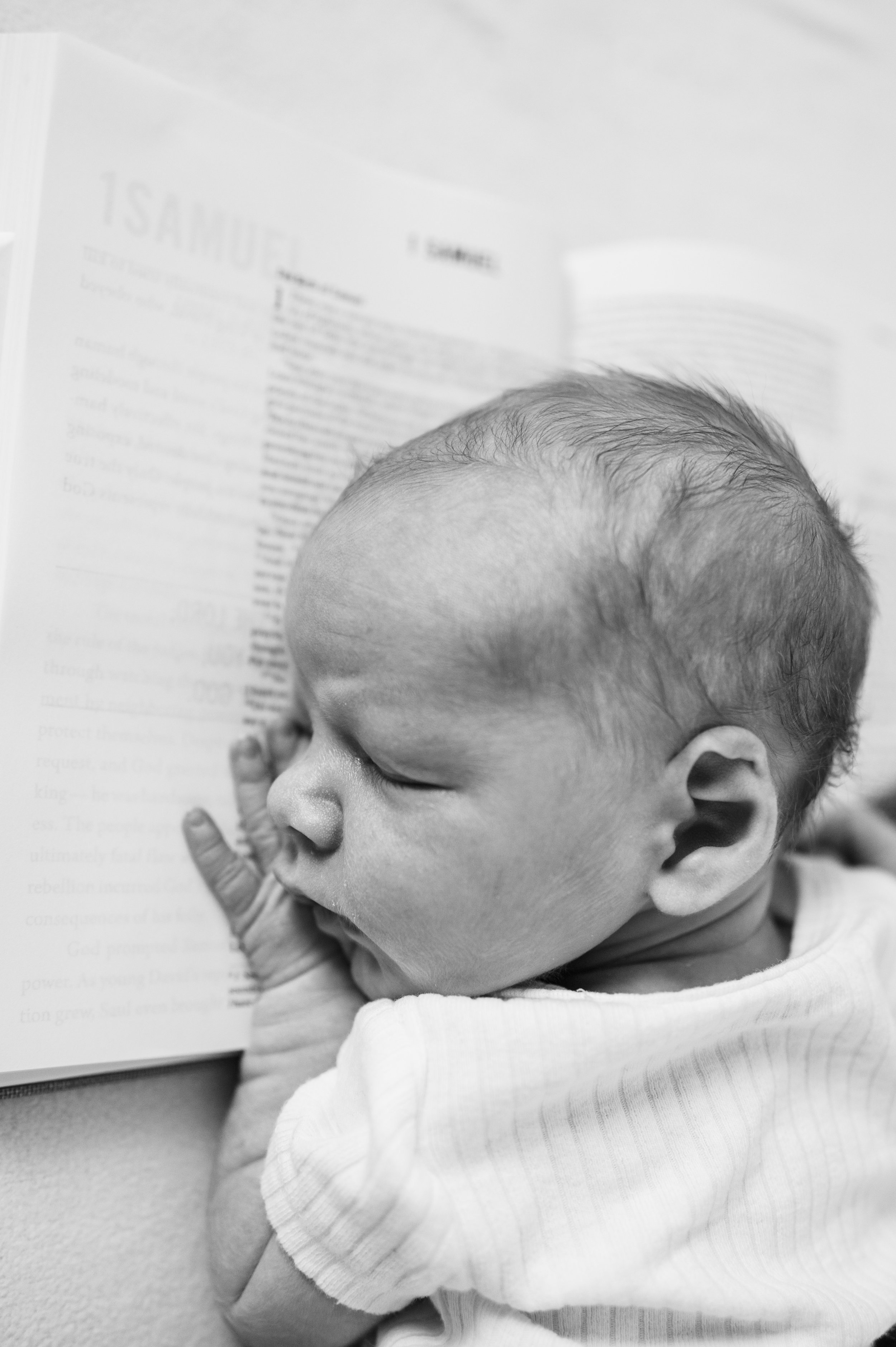Thoughts on Apple’s Scary Fast Event
Last night, Apple held their spooooookiest event of all time. To be fair, none of their previous events have been particularly frightening, so it was a low bar. But the start time alone was enough to have some commentators shaking their boots. Here are a few reflections on the event:
Date and time: When Apple announced an evening event a couple of days before an earnings call, I assumed this was a last-minute thing they threw together. But having seen the video now, it’s apparent that they’ve been planning it as a Halloween tie-in all along. From the evening setting to the dark backgrounds and graphics to the virtual bats flying around Apple Park, the company leaned into the theme with an earnestness only they could pull off. I thought it was fun and certainly different from anything we’ve seen before. More of this, please.
M3 Chips: It’s incredible that Apple are introducing almost the entire M3 lineup at once, and less than a year after the debut of the M2 Pro and M2 Max chips. I don’t pretend to understand all of the ins and outs, and we don’t have any reviews or benchmarks to go off of yet, but these seem like decent improvements over the previous-gen processors. If the graphics enhancements are anything like what we saw on the iPhone 15 Pro last month, these chips will be a big deal. I’m the most casual of casual gamers, and even I’ve seen noticeable impacts from the work Apple’s done on GPUs this year.
MacBook Pro: I’m so pleased with the new MacBook Pro lineup. The base model M3 version now has all of the perks that come with a modern MacBook Pro—including the new design, MagSafe charging, HDMI port, SD card slot, XDR screen, and speaker system—without the cost of including a Pro-level chip. The $1,600 starting price seems just right, and I think a lot of people will be happy to get the high-end MacBook Pro experience without paying for MacBook Pro performance.
A brighter screen is always a plus, and the Space Black finish on the Pro and Max models looks cool in the promo shots. As someone who carried a Space Black iPhone for a year, I much prefer it to Space Grey and Graphite. Would it be too much to ask for a Space Black finish in the iPad Pro line next year?
iMac: Six colors forever! The iMac was the first Mac to be redesigned specifically for Apple Silicon, and it looks stunning to this day. I still find myself admiring the iMac I keep in the living room. It’s a great computer, and when I’m not using it, it blends elegantly into my home. Apple made the right decision in bringing the M3 chip to the iMac without changing anything else. It’s a near-perfect product.
A larger iMac with a more powerful chip would be great, and I believe it’s coming. But the iMac as it stands today is the ideal consumer desktop. Now it’s even better with M3.
Lightning: It’s disappointing that Apple didn’t update the Magic Mouse, Keyboard, and Trackpad to charge via USB-C instead of Lightning. There are only a few Lightning holdouts in the lineup, but we might be stuck with the port for a while on our Mac peripherals at least.
Overall, I was surprised by how much I enjoyed the Scary Fast event. I’m not tempted to buy a new Mac right now, so I’m just a spectator, but all of these products look amazing. And the way Apple presented them was quite coherent, despite all the confusion in the rumor mill leading up to the event.
I’ll be interested to read the review of these M3-based computers once they’re out in the world starting next week. I imagine they’ll be impressive.
The next big Apple event has to be the Vision Pro release, right? I can’t wait for that one. But in the meantime, these new Macs will give us plenty to talk about.