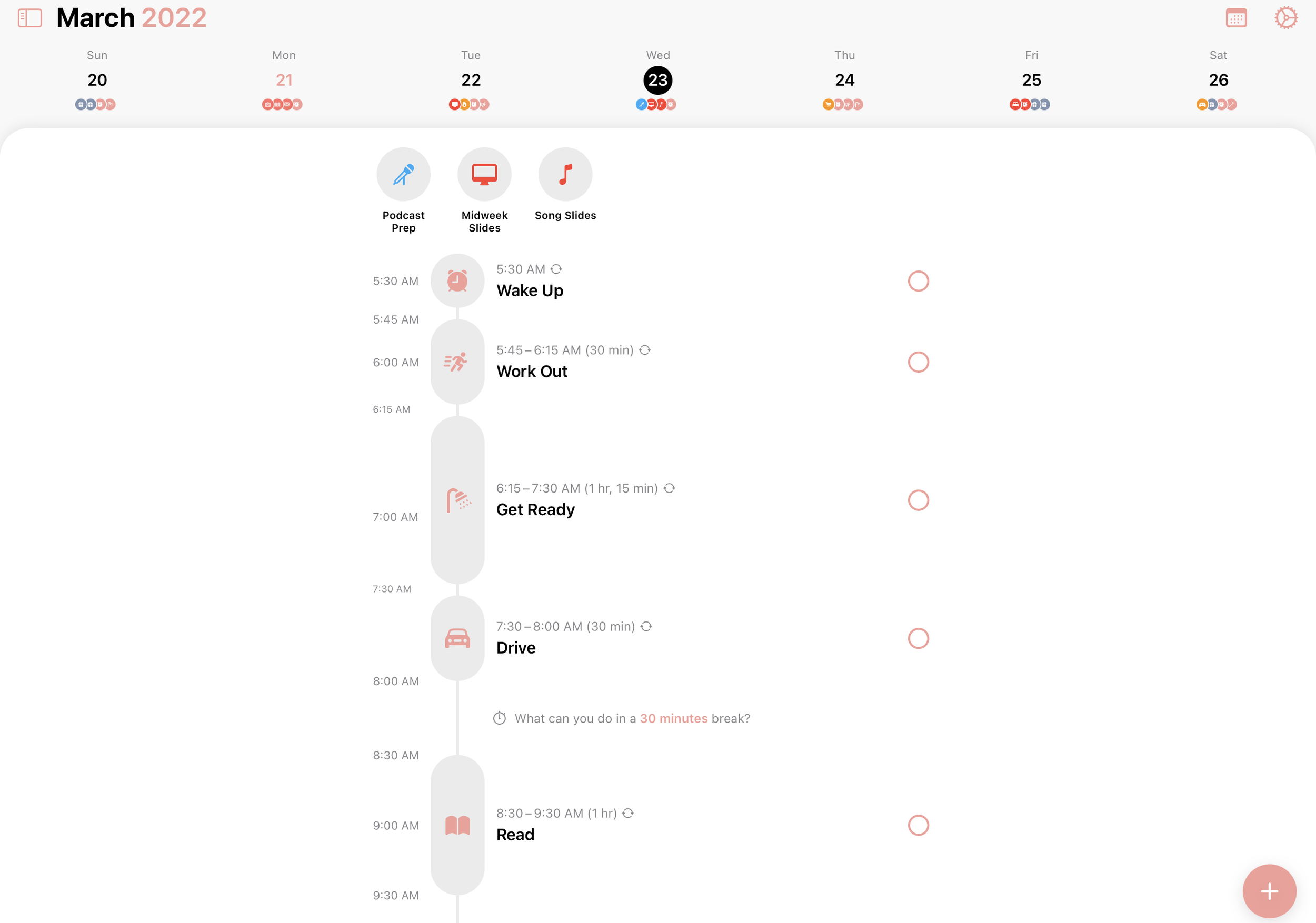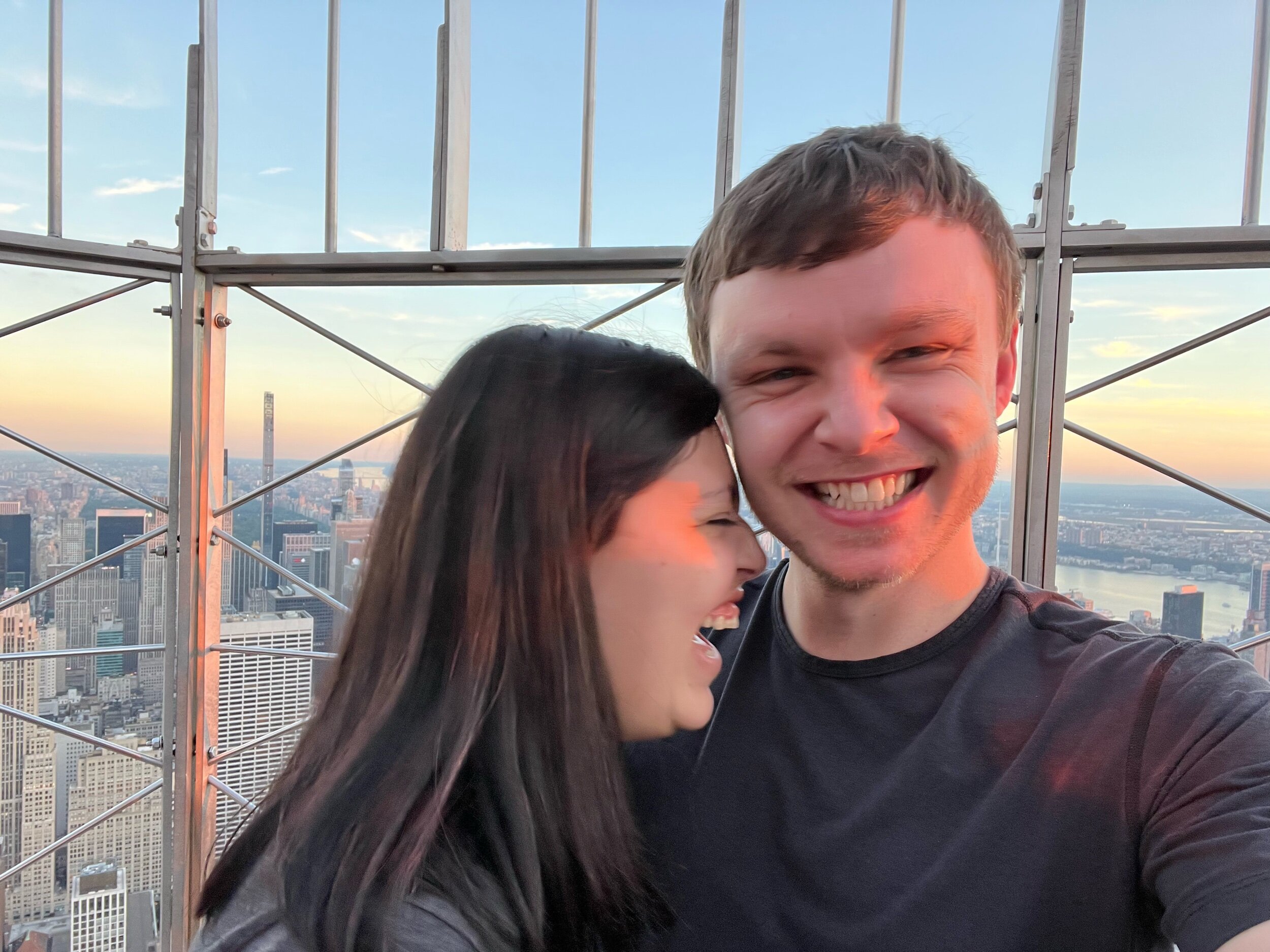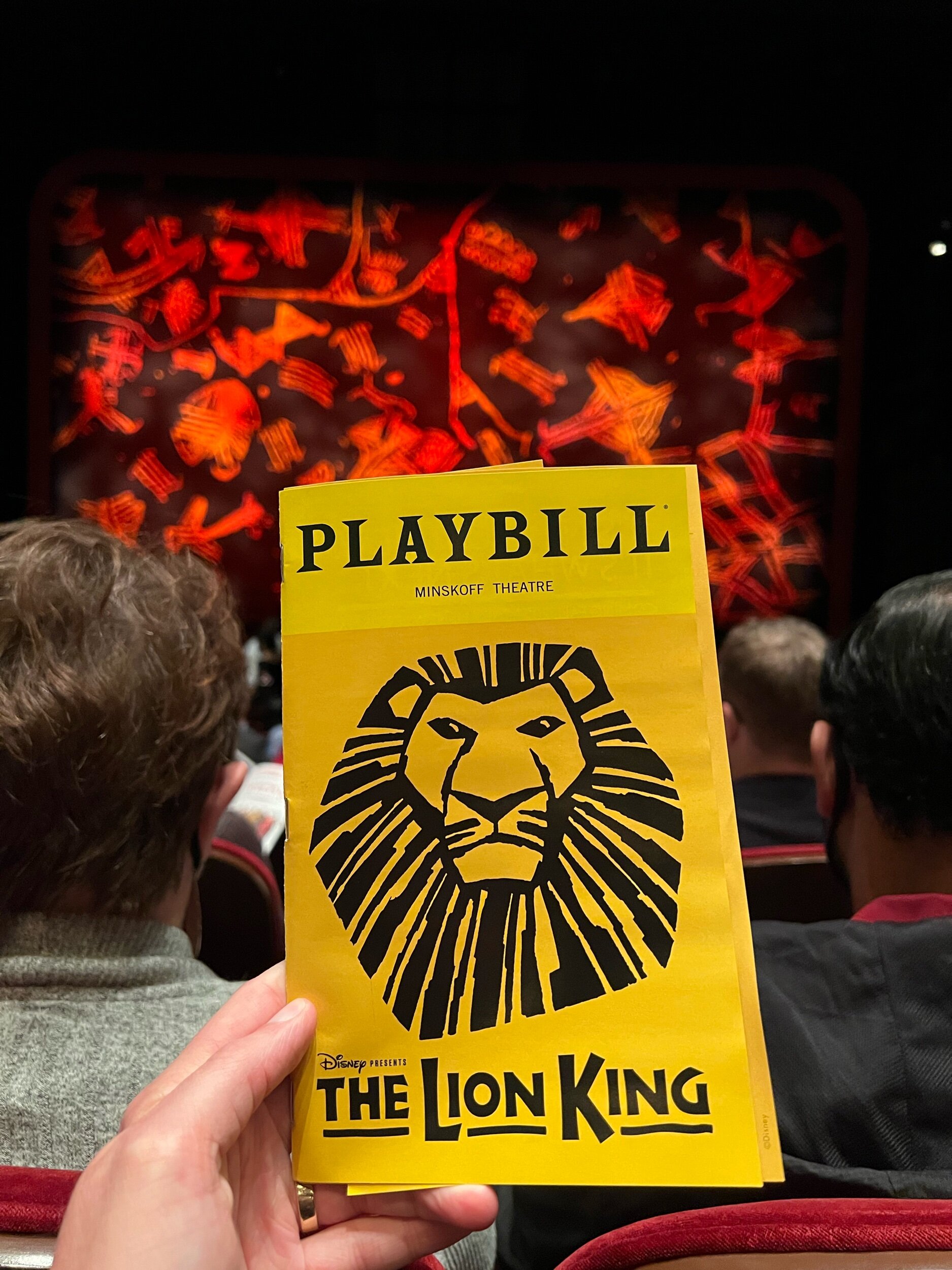Finding Room In My Life for the Mac Again
How we relate to our technology changes over time. One thing that’s always been in flux for me is the way I divide up my computing life between the traditional Mac platform and the relatively newer world of the iPad. Honestly, that balance has always been a bit murky.
Part of that murkiness may stem from the fact that, unlike many Apple fans, I didn’t have a years-long history with the Mac before being introduced to tablet computing on the iPad. In fact, both platforms came into my life at roughly the same time.
In the spring of 2010, my parents gave me a MacBook Pro as a gift for my high school graduation. (Thanks, Mom and Dad!) Then that summer, I took some of the money generously given by family and friends as graduation gifts and bought the first-generation iPad that was just starting to take the world by storm. The two devices have gone hand-in-hand from the beginning for me.
They’ve fulfilled different roles in my life at different times. Originally, the Mac was my main computer that I carried with me, and the iPad stayed at home for entertainment. At one point, my MacBook’s battery got so bad that it was relegated to a desktop, and I took an iPad mini with me everywhere I went. Still, I did the bulk of my “real work” on the Mac at home.
About five years ago, though, something shifted. I picked up an iPad Pro as a treat for finishing grad school, and it instantly became my favorite device ever. I started writing on it, designing with it, even editing video and audio on it. Katherine and I planned our wedding and the construction of our house with it. I loved that thing, and it got me deeply invested in the iPad platform in a way I never had been on the Mac.
The iPad has been my main computer ever since. And as its presence in my computing life grew, the Mac’s began to shrink.
Over time, I started to view the Mac as a necessary evil in my life, only to be used when I had no other choice. There are a couple of important tasks I do at work that still aren’t possible on an iPad, and so I never stopped using the Mac completely. But as I got more and more accustomed to the iPad platform, I found myself becoming increasingly frustrated when I had to use a Mac. It wasn't as responsive or reliable as my primary computer, and the experience simply wasn't as good.
I didn’t do this on purpose, but eventually, I came to develop very negative feelings towards the Mac and avoided it as much as possible. The iPad was the device for me.
It was honestly easy to justify these feelings a few years ago. We all know the Mac went through a rough patch for a while, and that just happened to coincide with my transition to the iPad. Every stutter, every restart, every beach ball was just another reason for me to move as much of my workflow as possible away from the Mac, and so I did.
I sat by and watched the Mac's Apple Silicon transition from afar. The M1 chip made its way into my life through the 2021 iPad Pro, and it's been fantastic. Even after seeing how good the M1 was, though, I still didn't feel the need to try an Apple Silicon Mac. The iPad was my chosen platform, and the new chips weren’t enough to convince me.
But as more and more people I know transitioned to Apple Silicon Macs and sang their praises, I started to wonder if maybe I wasn't giving the Mac a fair chance. After all, I was comparing an iPad running the newest Apple chip to Intel Macs that were at least a couple of years old. It wasn't an even fight.
I also started to wonder if my negative feelings towards the Mac might inhibit me from staying up on the latest software and trends, especially with all the cool stuff that Shortcuts users are coming up with on the Mac platform. Being on the iPad all these years made me feel like I was on the cutting edge, but suddenly, it felt like I was being left behind.
Maybe FOMO isn't the best reason to make these kinds of decisions, but it played a part in inspiring me to revisit the idea of using a Mac in my personal life for the first time in years. And once I was open to the idea, it made a lot of sense. It’s clear that Apple is invested in the Mac for the long run (something that wasn’t a given just a few years ago), so it’s probably not a platform I should just write off.
So I decided I needed a Mac in my life again. Then I just had to decide which one was right for me.
The answer came during Apple's Peek Performance event last month. After hearing about the incredible power of the Mac Studio and the revelation from John Ternus that the Apple Silicon transition was nearly over, I came to a realization: As mesmerizing as all of these high-end M1 variants are, I don't need anything more robust than the baseline M1 chip. It's plenty powerful enough to handle the tasks I do day-to-day; going for anything more would just be wasteful.
I ended up going with the simplest solution: the iMac. It's got everything I need included in the box. It's a desktop, so I don't have to worry about it going dead if I don't use it for a stretch of time. It's a computer that can be easily shared between myself, my wife, and anyone else who might be in our home and in need of a computer. And the design of the Apple Silicon version is downright stunning.
The iMac was the perfect solution; it just took me the entire Apple Silicon transition to realize it.
Thankfully, getting ahold of one wasn't too difficult since they’ve been in production for nearly a year now. On the same day so many day-one buyers were eagerly unboxing their Mac Studios, I was setting up my very own iMac in my living room, where it's resided for the past month.
I've been impressed by it so far. The design of the iMac feels cutting-edge the way the iPad Pro did back in 2018. Using macOS on Apple Silicon is a much smoother experience than it was on Intel. I'd say it feels a lot like booting up my iPad, and it doesn't hurt that the iMac can run some of my favorite iPad apps, too.
I'm still working out exactly how the iMac is going to fit into my workflow, but I can already tell that it's going to play a much larger role in my daily life than any Mac has in a long time. It really is a joy to use, and though I still prefer the experience of iPadOS for a lot of things, it's undeniable that the iMac is a great device.
Plus, we now live in a world where Apple encourages us to take advantage of both platforms simultaneously. Universal Control couldn’t have come at a more perfect time for me. I love the ability to control both my iMac and iPad Pro with the same keyboard and trackpad, switching seamlessly between the two. It’s the best of both worlds, and it’s made it easy for me to work the way I like.
A couple of years ago, I’m not sure I could have described any Mac as as “great.” That’s more a reflection of my own attitude than the actual products Apple was offering, though the lineup wasn’t in the best shape. But Apple Silicon and the excitement around the transition have opened me up to the possibility that there might actually be room in my life for a Mac again.
The iPad will likely remain my primary computer for a long time to come. I still love it so much. I’m thankful, though, that I can appreciate and take advantage of the power the Mac platform offers as well. It doesn’t have to be either-or; one doesn’t have to be bad for the other to be good. Both are excellent, beneficial, and worth using. I took me a while to realize that truth, but I think my computing life will be better for it.