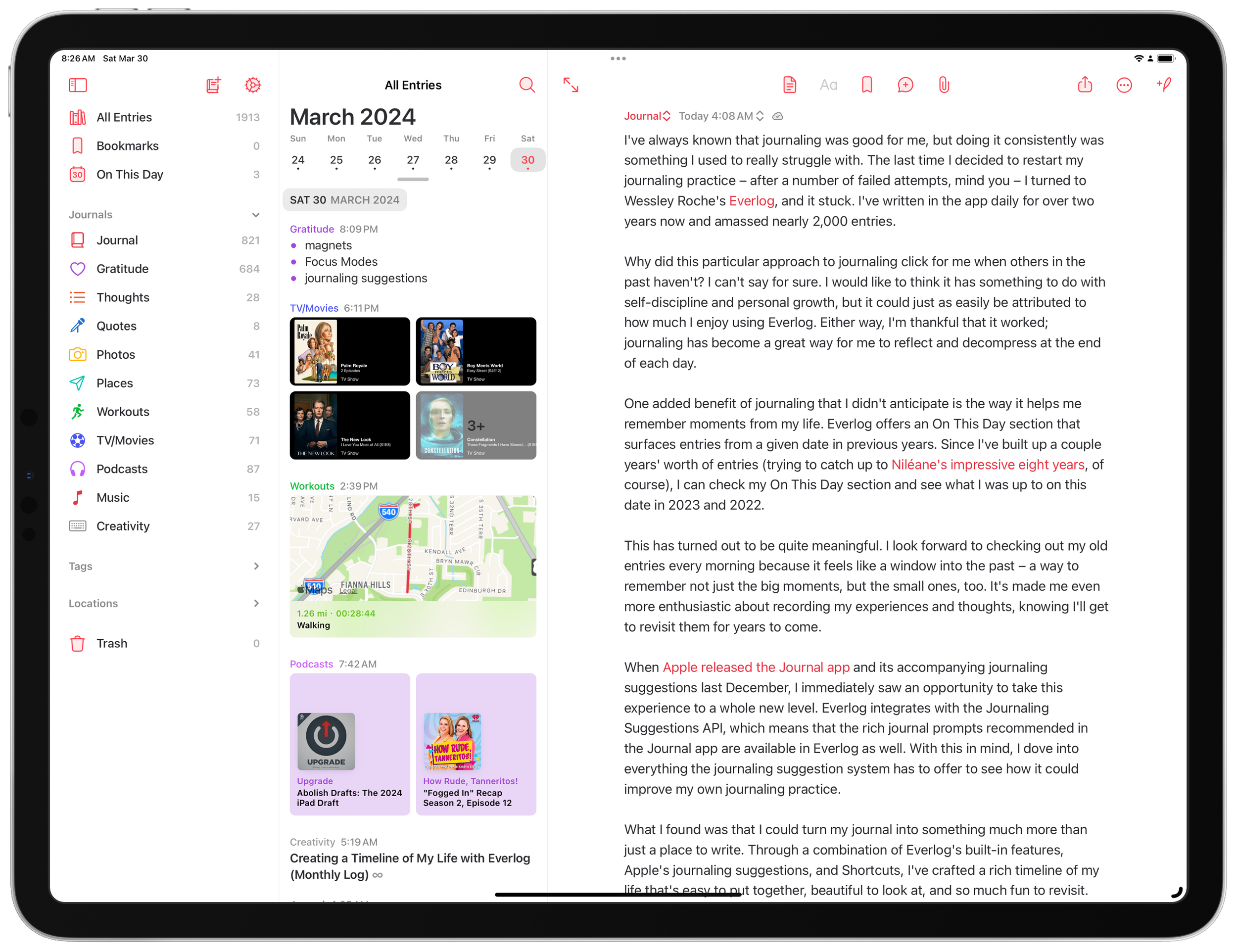Watch History Journal 1.1
When I released Watch History Journal, my shortcut for logging TV shows and films in your preferred journaling app, I had no idea if anyone else would find any use for it. To my pleasant surprise, a lot of people have reached out to let me know that they're using and enjoying the shortcut. Turns out, we love journaling about the shows and films we watch.
To help make that experience the best it can be, I’ve continued working on Watch History Journal, and I’m excited to release its first update today. Version 1.1 includes a few changes:
- Image Sorter: Title images are added to your journal app in watch order.
- Adjusted character counts for show and movie titles to allow for longer titles.
- Revamped time zone logic to work for all regions.
Image Sorter was the first thing I added to the shortcut after its release, and it came from my own experience using it. I noticed that my journal entries weren’t displaying title images in the order I watched them; in fact, they were showing in reverse. I added a small loop to reorder them, and now, shows and films appear in watch order as they should.
While using the shortcut, I also noticed that some titles were being shortened unnecessarily. It’s hard to know exactly when to cut off a title because not every character is the same width on the image. But there was certainly some wiggle room, so I upped the limit.
The final improvement in this version came after I mentioned Watch History Journal in my recent column for the Club MacStories Monthly Log. Club member Vlahn reached out to let me know that the shortcut wasn’t returning any results even though there were a couple of episodes logged for that day. Thanks to Vlahn's kind help, I was able to narrow down the problem to a time zone issue, and I realized that Watch History Journal wasn’t compatible with certain time zones.
This led to a complete redo of the way the shortcut handles time zones, as well as a thorough testing process. I wanted to ensure that no matter where you are in the world, Watch History Journal will return the titles you watch on a given day in your location – something it was intended to do all along. I believe this version delivers on that.
These are just a few little fixes that make the experience of using the shortcut a bit better (and a possibility at all for those in affected time zones). This update is an iterative one, but I hope it will be the first of many. I’ve never put out a tool for other people to use like this before, much less followed up on it, and I quite enjoy the whole process.
You can download Watch History Journal 1.1 here. Once installed, it will require you to go through the setup process again, so be sure to have your Trakt API information handy. (I suggest copying it over from the previous version.) If you ever wonder which version of Watch History Journal you’re running, just tap the … button on its listing in the Shortcuts app, and the very first text action will list the version number.
My thanks to everyone who’s tried Watch History Journal, and especially to those who’ve let me know how they’re using it. It makes me happy to know that other people are out there reflecting on what they watch, too.
I love working on this shortcut and plan to continue doing so. I’ve got a couple of ideas of thing I’ll try to add next. If you have any thoughts on what you’d like to see in a future update, be sure to let me know!